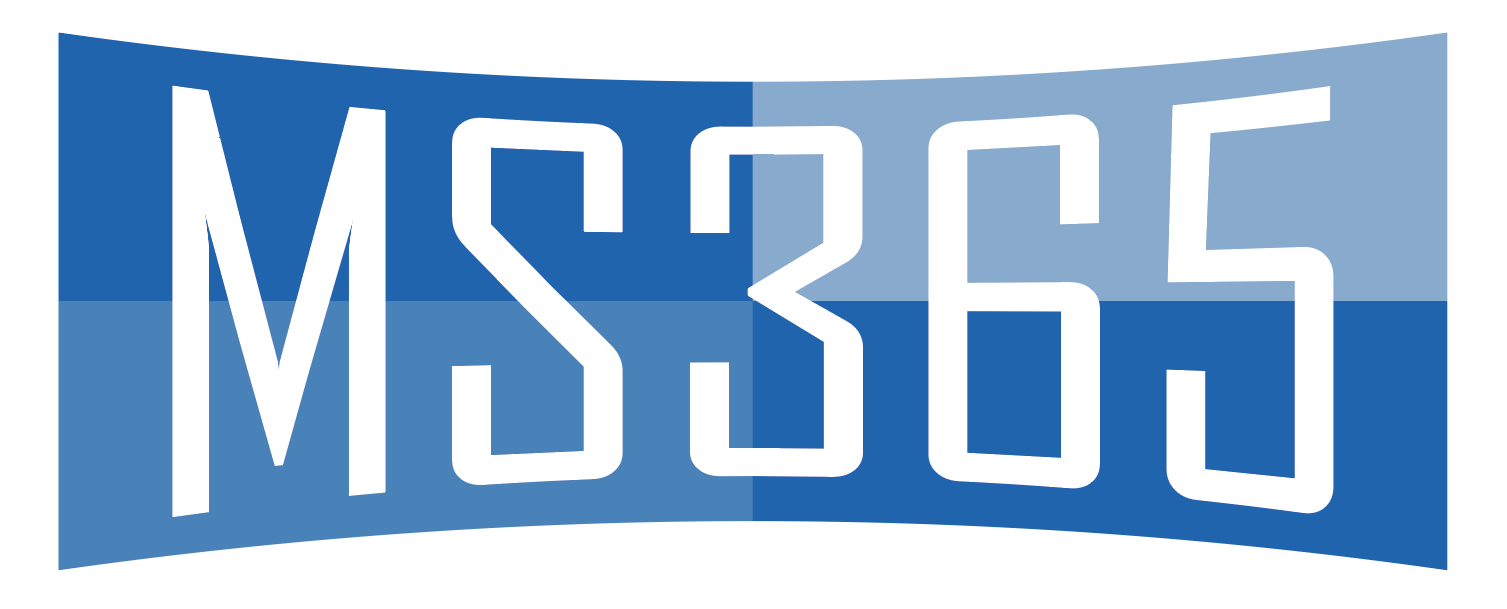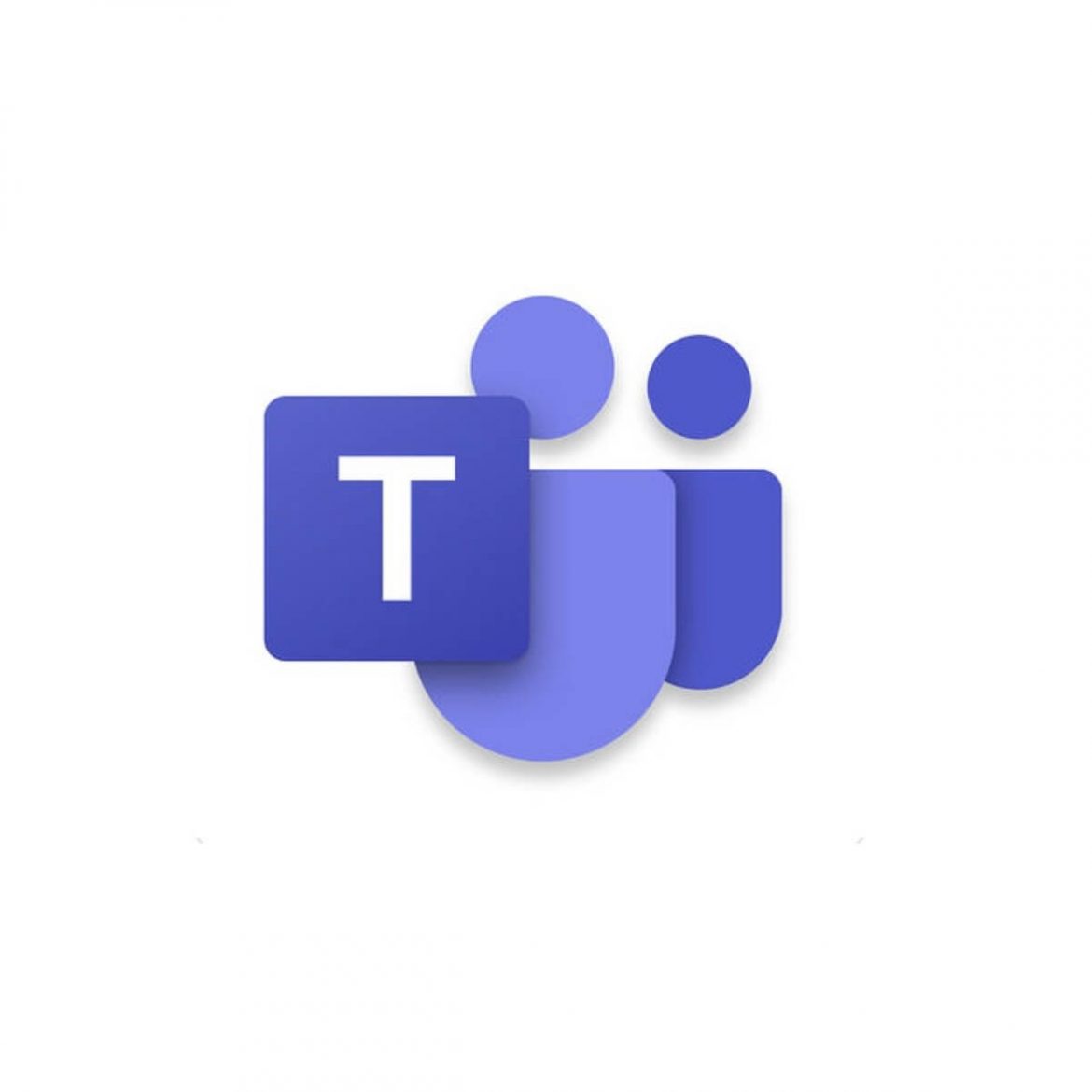For a long time, private channels for Microsoft Teams were on the very top of the of Microsoft Teams UserVoice but at Microsoft Ignite in Orlando private channels have finally been released. I was happy to be there at that moment and immediately after the word was spread, I went to the Microsoft Teams stand to ask al about the technical details of private channels.
I was lucky to meet Roshin Lal Ramesan (Principal Product Manager at Microsoft) and he was kind enough tell me a lot about this new feature. Roshin invited me to his session: THR1080 – Overview of private channels in Microsoft Teams , this session was all about private channels and I highly recommend watching this session.
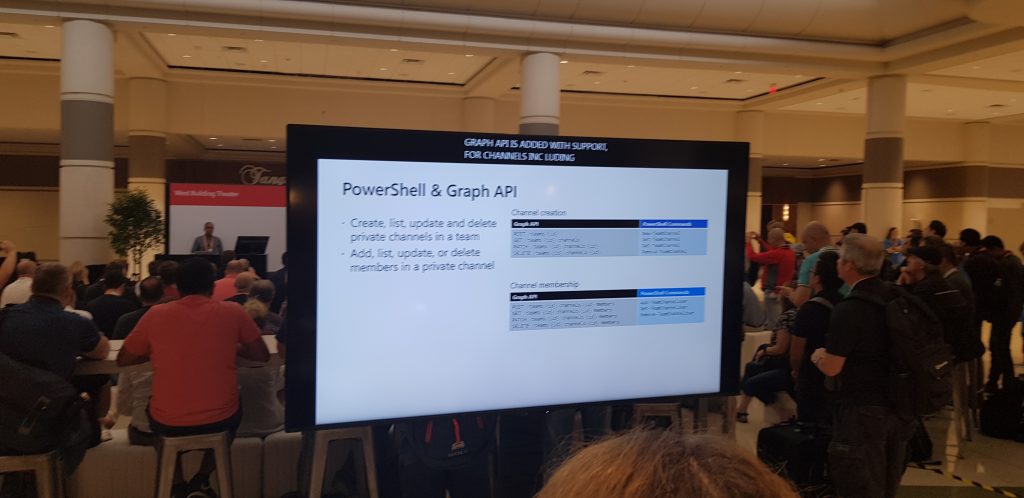
I have summarized the information that I received from Roshin and from my point of view the are different perspectives to look at private channels. Below you find a summary of these perspectives.
General
Applicable to all situations.
Team owner
You are a Team owner and want to manage private channels.
Private channel owner
You are a private channel owner and want to manage private channels.
Teams Admin
You are a (global) Team admin and want to manage private channels.
General perspective
- Private channels have their own site collection this site collection:
- Lifecycle is tied to the private channel lifecycle
- Site name is <team name> – <channel name>
- Comes with Document Library, lists can be added, pages are not supported.
- Is in the same geo as Team.
- Inherits guest permissions on create.
- Classification is kept in sync with the team.
- Quota and retention policies can be set through Powershell
- Permissions are organized by Teams by populating the Sharepoint Owner and Member group (manual changes will be overwritten). If you need to set extra permissions you can use the Visitors group or simply create a new group.
- Maximum 30 private channels and 200 standard channels (total 230 channels) per team.
- Private channels must have at least one owner.
- Apps in a private channel also need to be installed at the Team level.
- Bots and message extensions are not available (coming later).
- Removing the member from a Team will also remove the member from a private channel.General perspectivePrivate channels have their own site collection this site collection:
- Lifecycle is tied to the private channel lifecycle
- Site name is <team name> – <channel name>
- Comes with Document Library, lists can be added, pages are not supported.
- Is in the same geo as Team.
- Inherits guest permissions on create.
- Classification is kept in sync with the team.
- Quota and retention policies can be set through Powershell
- Permissions are organized by Teams by populating the Sharepoint Owner and Member group (manual changes will be overwritten). If you need to set extra permissions you can use the Visitors group or simply create a new group.
Team owner perspective
- Can decide who is eligible to create private channels. By default, this is every team member.
- Manage private channels only through the Teams client:
- Create and delete private channels
- Edit private channel names
- Add or delete owners or members
- If a team owner is not a member of a private channel, he/she is only able to see:
- Private channel Naam
- Private channel Description
- Last Activity of the private channel
Private channel owner perspective
- Manage private channels only through the Teams client:
- Create and delete private channels
- Edit private channel names
- Add or delete owners or members
Teams Admin (Global) perspective
- Can configure who is eligible to create private channels. By default, this is everyone.
- Managing
private channels can be done by Teams Admin portal, Powershell or Graph API:
- Create and delete private channels
- Edit private channel names
- Add or delete owners or members